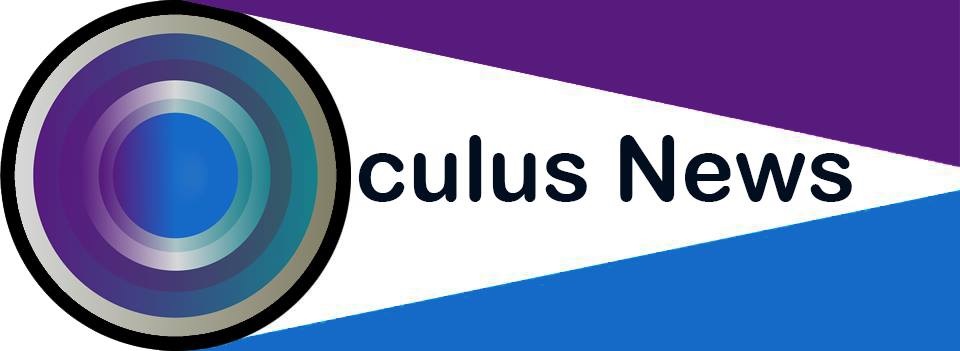Everyone loves taking pictures, but not every photo is perfect. Sometimes, the lighting is off or the colors don't pop. Maybe your image looks a little blurry or dull.
What can you do to fix it? With online tools, editing photos is easy and fun. You don't need to download anything or be an expert.
These tools help you change your pictures in just a few clicks. Want to turn a good photo into a great one? These simple tools make that possible.
Ready to learn how to improve your pictures like a pro? Keep reading.
Crop and Straighten for Better Focus
Cropping helps you remove unwanted edges or extra backgrounds. It brings the main subject to the center of attention. You can also straighten tilted images for balance.
Many online editors let you drag and adjust freely. Cropping makes your photo feel cleaner and more focused. Straight lines improve how your image looks overall.
If your photo feels messy or too wide, start with a crop. This is one of the easiest changes to make. A well-cropped image stands out more.
Straightening works great for photos of buildings, signs, or landscapes. Try this step first before using any filters.
Adjust Brightness and Contrast for Clarity
A dark photo can hide important details. Brightening helps fix that. Contrast makes colors stand out more clearly. Most online tools offer sliders to change both.
Increase the brightness to reveal faces and objects better. Adjust contrast to boost color separation and clarity. If your photo looks flat or dim, this tool helps a lot.
Try small changes first and see the results. Brightness and contrast are simple but powerful edits. This step can bring your image to life.
A clearer photo feels more alive and sharp. Online tools make it easy for anyone to do.
Use Filters to Create Different Moods
Filters change the look and feel of your photo. Some make it warmer, and others add cool tones. Filters can add vintage styles or modern effects.
They help you match your photo to a certain mood. Want it to feel sunny? Choose a bright filter.
Prefer something dramatic? Pick one with dark tones. Online tools have many filters to try.
You can see changes right away with one click. Filters don't change the photo's content, just its style.
Use them to express emotion or tell a story. It's fun to try different ones and find the best look.
Sharpen Images for Better Detail
Blurry pictures can feel weak or unfinished. Sharpening helps fix that. It improves edges and adds detail. Many online tools include sharpening features.
You can adjust how strong it is. Sharpen a little for subtle improvement. Sharpen more for a bolder look.
This tool is useful for portraits, pets, or objects. It brings focus to eyes, fur, or shapes. Don't overdo it-too much sharpness can look fake.
Try sharpening after adjusting brightness and contrast. This small change can have a big effect. Always preview your image before saving the final edit.
Change Colors to Match the Mood
Color can change how your photo feels. You can make colors warmer or cooler. Some tools let you adjust hue, saturation, and temperature.
Hue shifts the overall tone. Saturation increases or decreases color intensity. Temperature changes warmth-cool tones feel calm, warm ones feel bright.
If your photo appears dull, try adjusting the saturation slightly. To create a calmer mood, incorporate cooler tones.
If you want more energy, use warmer tones. These adjustments work wonderfully for nature shots and portraits.
Use color tools to match the feeling you want to share. Simple tweaks can make a big difference in tone.
Add Text to Make Photos Speak
Online tools let you write on your pictures. This is great for posters, school projects, or gifts. You can choose different fonts, sizes, and colors.
Add your name, a fun word, or a short quote. Some tools let you place text anywhere on the image. Make sure it's easy to read and doesn't block the subject.
Adding text turns a simple photo into a message. You can also use it to mark events or dates. Want to share on social media?
The text makes your picture stand out. It's a fun and easy way to personalize your photo.
Remove Unwanted Objects Easily
Sometimes your photo has things you don't want. It could be people in the background or messy items. Some online tools let you erase them.
Just select the object, and the tool will clean it up. It fills in the background like magic. This works well for travel or street photos.
It helps the main subject stand out more. If your photo feels cluttered, try removing distractions. This edit takes only a few clicks.
Always zoom in to check how it looks. A clean photo feels more professional. Try this before sharing or printing your image.
Edit Photo With Smart Online Tools
You don't need to be an expert to edit photo like a pro. Many smart tools online make editing fast and simple. They use guided features that help beginners get started.
With tools from Adobe Express, you can improve brightness, remove objects, or add text easily. These tools are safe and free to use online. You get real-time previews, so you see results quickly.
The design is simple enough for kids to learn fast. Whether for fun or school, these tools offer everything you need. Try different features and enjoy how creative you can be.
Make Every Photo Look Its Best
Editing photos doesn't have to be hard or confusing. With easy online tools, anyone can make their pictures better. These tools help you fix light, sharpen details, or add fun text.
You can turn a regular photo into something special. It's fast and fun, and you don't need to download anything.
Just open a browser and get started. Explore tools step by step, and don't be afraid to try new things.
Did you find this article helpful? If so, check out the rest of our site for more informative content.